こんにちは。ムツ吉です。
先日reactでhtmlのプレビュー付きエディタを作ることをしたので自身の備忘録として。
(「react初心者にいきなり難易度高すぎるわ!」と思いながらもなんとかここまでやれたwちなみにreact歴1か月ほど。コンポーネントってなんやねーーん!)
これ系の記事が全然なかったので参考にしていただけたらです♪
【完成】こんな感じ
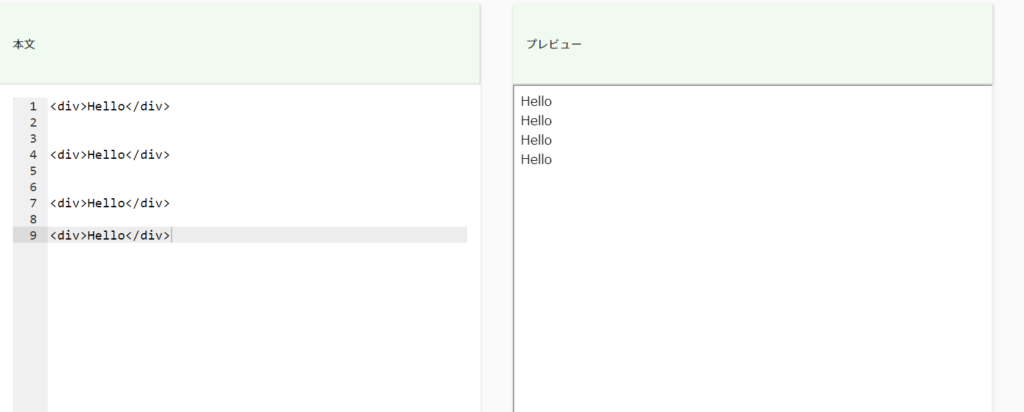
コードはこんな感じ
import React, { useState, useEffect, useCallback } from 'react';
import { useHistory, useLocation, useParams } from 'react-router-dom';
import TableBody from '@material-ui/core/TableBody';
import TableCell from '@material-ui/core/TableCell';
import TableContainer from '@material-ui/core/TableContainer';
import TableRow from '@material-ui/core/TableRow';
import Grid from '@material-ui/core/Grid';
import Paper from '@material-ui/core/Paper';
import Table from '@material-ui/core/Table';
import Button from '@material-ui/core/Button';
// editorツール
import AceEditor from 'react-ace';
import 'ace-builds/src-noconflict/mode-html'; // 要らないかも?
/**
* HTMLエディタを返す
*
* @param {boolean} isEditor editorを表示するかどうか true:表示、false:非表示
* @param {object} classes tableのクラス
* @return {React.Component} HTMLエディタ
*/
const getHtmlField = (isEditor, classes) => {
// editorの初期値変更できる
const [val, setVal] = useState('<div>Hello</div>');
const state = location.state || {};
const history = useHistory();
useEffect(() => {
const timerId = setInterval(() => setStart(HTML), 2000);
return () => clearInterval(timerId);
}, [val]);
// エディタ設定
const editor = (
<>
<AceEditor
mode="html"
theme="monokai"
onChange={handleChange} // 入力動作をする度に発火する
name="UNIQUE_ID_OF_DIV"
value={val}
editorProps={{ $blockScrolling: true }}
width="100%"
showPrintMargin={false}
fontSize={17}
/>
</>
);
// HTMLの初期値
const HTML = `<!doctype html>
<html>
<head>
<meta charset="utf-8">
<title>playground</title>
<style>${'css'}</style> // cssつけたいならここに処理が来るように記入可
</head>
<body>
${val}
<script>${'js'}</script> // jsつけたいならここに処理が来るように記入可
</body>
</html>
`;
// 入力した文字をプレビューに反映する処理
const [html, setStart] = useState(HTML);
const handleChange = (html) => {
setVal(html);
};
const preview = (
<div>
<iframe height="530px" sandbox="allow-scripts" width="100%" className="content" srcDoc={html}></iframe>
</div>
);
if (isEditor)
return (
<>
<Grid container spacing={5}>
<Grid item xs={6}>
<TableContainer component={Paper}>
<Table aria-label="custom pagination table" style={{ height: '500px' }}>
<TableBody>
<TableRow className={classes.tc}>
<TableCell>本文</TableCell>
</TableRow>
<TableRow>
<TableCell>{editor}</TableCell>
</TableRow>
</TableBody>
</Table>
</TableContainer>
</Grid>
<Grid item xs={6}>
<TableContainer component={Paper}>
<Table aria-label="custom pagination table">
<TableBody>
<TableRow className={classes.tc}>
<TableCell>プレビュー</TableCell>
</TableRow>
<TableRow>{preview}</TableRow>
</TableBody>
</Table>
</TableContainer>
</Grid>
</Grid>
</>
);
};
export default getHtmlField;
実装イメージ
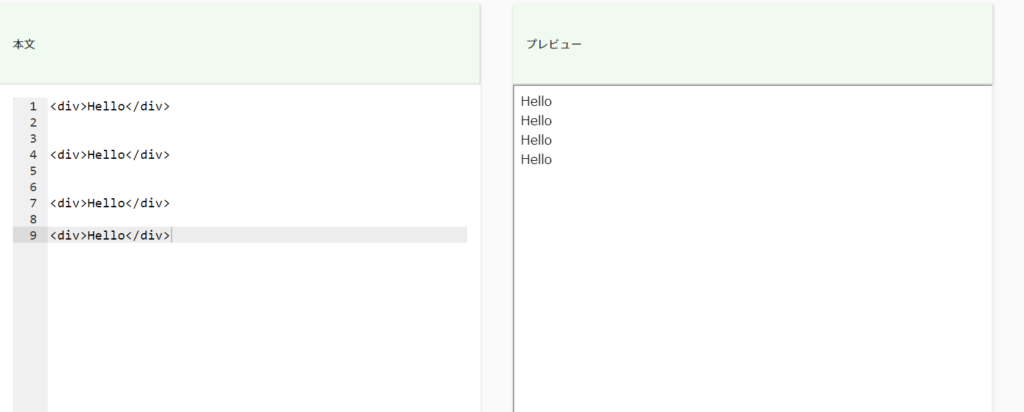
1.左側をエディタっぽくする(行数が縦ぶ12345・・・と表示されるようなやつ)
AceEditorっていうのでできました。
2.入力したものがリアルタイムで別箇所に表示されるようにする
AceEditorの中にonChangeを書き込めるのでそこにuseStateを付けるとonChangeが発火する度にhtmlの中の値がその時の入力したものが入るようになる。(setStartよりsetHtmlの方がわかりやすいねw)
useStateの初期値としてconst HTMLの値をもっておくと実際に記入する時はhtmlのbodyの中身を直接入力できるようになるから楽です♬
<AceEditor
mode="html"
theme="monokai"
onChange={handleChange} // 入力動作をする度に発火する
name="UNIQUE_ID_OF_DIV"
value={val}
editorProps={{ $blockScrolling: true }}
width="100%"
showPrintMargin={false}
fontSize={17}
/>
const [html, setStart] = useState(HTML);
const handleChange = (html) => {
setVal(html);
};
// HTMLの初期値
const HTML = `<!doctype html>
<html>
<head>
<meta charset="utf-8">
<title>playground</title>
<style>${'css'}</style> // cssつけたいならここに処理が来るように記入可
</head>
<body>
${val}
<script>${'js'}</script> // jsつけたいならここに処理が来るように記入可
</body>
</html>
`;3.プレビューで書いたhtmlが表示されるようにする
iframeのsrcDocというので書いたhtmlがそのまま表示されるので、
2で書いたものがこの中に入るようにすればOK。
iframeのsrcDocについてはこちら。
<div>
<iframe height="530px" sandbox="allow-scripts" width="100%" className="content" srcDoc={html}></iframe>
</div>終わり
上記のような感じでなんとかできました。
あとは↑で記述したhtmlをawsのS3にファイルをアップするみたいなこともやるので、それがわかったらまた記述します。(react初心者にホンマ酷やで・・)






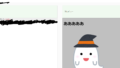
コメント